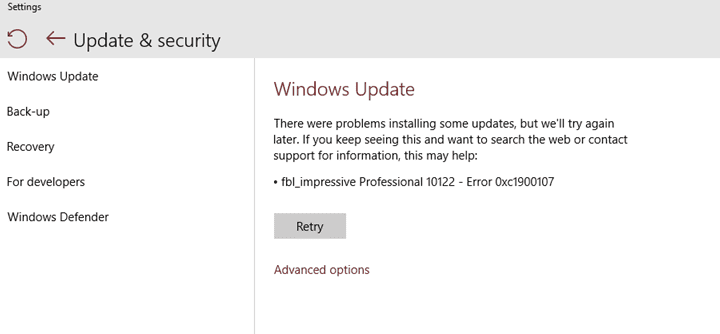
Fixed: Windows 10/11 Update Error Code 0XC1900107

Error code 0xC1900107 commonly appears during a Windows Update or Windows Upgrade, particularly when attempting to upgrade to a new version of Windows, such as moving to a newer build of Windows 10 or 11. This error usually means “A cleanup operation from a previous installation is still pending, and a system restart is required to continue the upgrade.”
Understanding Error Code 0xC1900107
- Error code 0xC1900107 is an error that may occur during the Windows operating system upgrade process. This Windows Update Error code usually indicates that there is a problem with the system files or drivers, and the upgrade process cannot continue.
Possible Causes and Solutions:
- Outdated or incompatible drivers: Ensure all drivers are up-to-date and compatible with the new OS version. Check the manufacturer’s website or use a driver update tool for updates.
- Manual reset of Windows Update components:
- Open an elevated command prompt by pressing Windows key + X and selecting “Command Prompt (Admin)” or “Windows PowerShell (Admin)”.
- Stop Windows Update services:
net stop bits net stop wuauserv net stop appidsvc net stop cryptsvc
- Rename update folders:
ren C:\Windows\SoftwareDistribution SoftwareDistribution.old ren C:\Windows\System32\catroot2 Catroot2.old
- Restart services:
net start bits net start wuauserv net start appidsvc net start cryptsvc
- Restart your system and retry Windows Update.
- Run Windows Update Troubleshooter:
-
- Go to Settings > Update & Security.
- Select Troubleshoot and then Windows Update.
- Click Run the troubleshooter and follow the instructions.
-
- Insufficient disk space: Free up disk space using the Disk Cleanup tool and ensure enough space for the update.
- Corrupted system files: Run the System File Checker tool by typing
sfc /scannowin an elevated Command Prompt. - Third-party software conflicts: Temporarily disable or uninstall interfering antivirus, firewall, or other security software.
- System hardware issues: If other solutions fail, seek assistance from a professional technician to diagnose hardware problems.
In Conclusion
If you are still unable to resolve Error Code 0xC1900107, we recommend chatting with our assured experts for the best solutions. We guarantee quality service and value for your money.
































