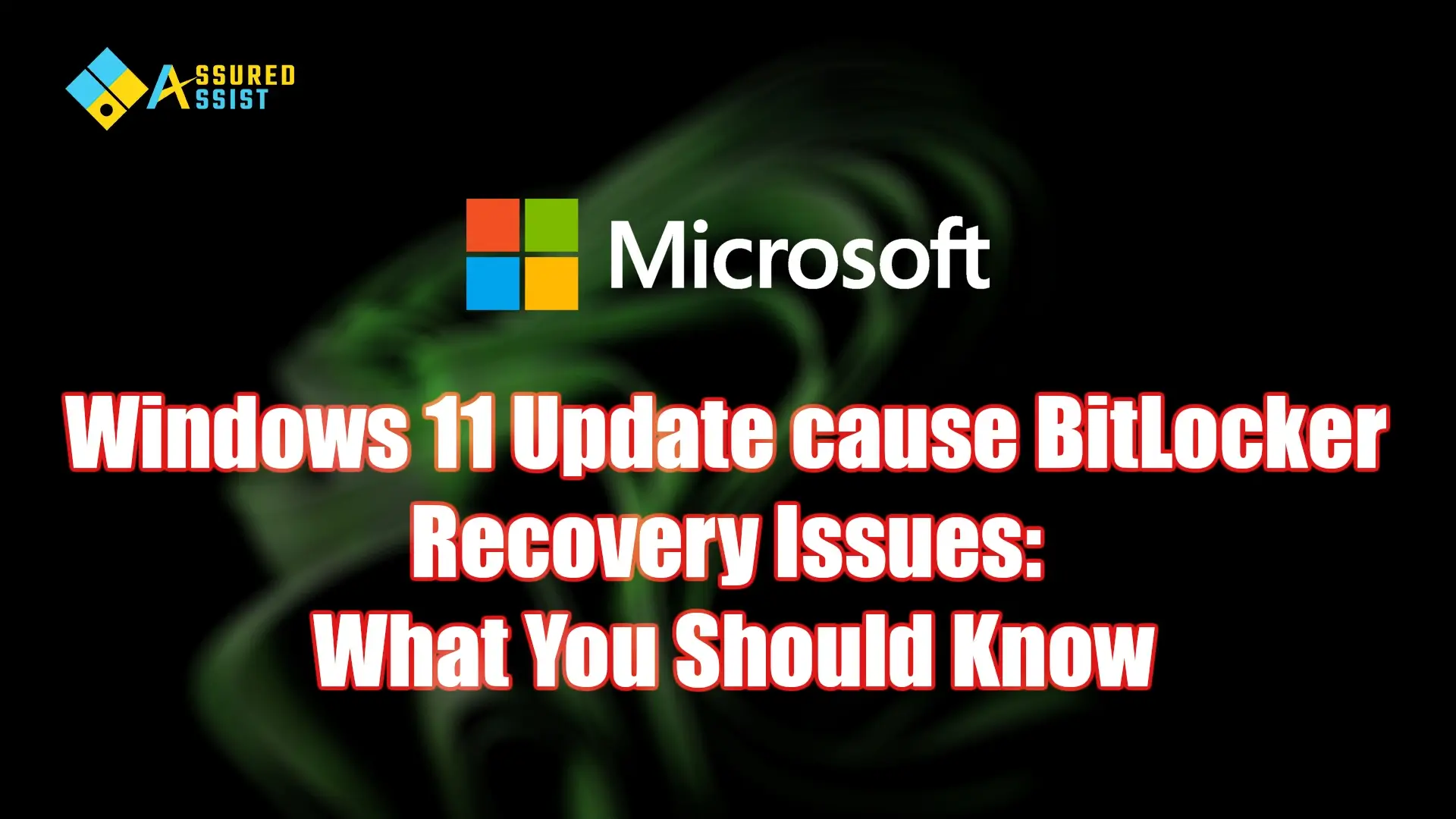What Is BitLocker?
BitLocker is a built-in encryption feature in Windows 11 that helps protect your data by encrypting your entire hard drive. It ensures that your data remains secure, even if your computer is lost or stolen. The encryption process is designed to be seamless, but it relies on specific configurations and recovery keys to function correctly.
The July 2024 Update and BitLocker Recovery Issues
With the July 2024 update, many users have reported being unexpectedly prompted to enter their BitLocker recovery key after restarting their computers. This issue is particularly concerning because it can prevent access to your files if you don’t have the recovery key on hand.
What’s Happening?
The update appears to be interfering with the BitLocker system in several ways:
- Configuration Changes: The update might be altering system configurations or TPM (Trusted Platform Module) settings, which can trigger BitLocker to believe that it is in an unsupported or insecure state.
- Driver Updates: Sometimes, driver updates included in the patch can conflict with BitLocker’s operation, causing it to require recovery information.
- Firmware or BIOS Updates: If the update includes changes to system firmware or BIOS settings, it may affect how BitLocker validates the system’s integrity.
Steps to Resolve the Issue July 2024 Update and BitLocker Recovery Issues
If you’re prompted to enter your BitLocker recovery key and can’t access your files, follow these steps:
Locate Your Recovery Key: If you’ve backed up your recovery key, it should be stored in one of these places:
- Microsoft Account: Check your Microsoft account online for a saved key.
- Printout or USB Drive: Look for any saved printouts or USB drives.
- Organization’s IT Department: If your computer is managed by an organization, contact your IT department.
-
Access Your Recovery Key Online:
-
Check for System Updates:
Make sure that your Windows 11 system is fully updated. Microsoft may release additional patches to address this issue. Go to Settings > Update & Security > Windows Update and check for updates.
3. Seek Help from Microsoft Support:
If you’re unable to resolve the issue using the above methods, contacting Microsoft Support for assistance is advisable. They can provide guidance and, if necessary, assist with additional troubleshooting.
BitLocker RecoveryJuly’s Windows 11 UpdateJuly’s Windows 11 Update BitLocker RecoveryJuly’s Windows 11 Update cause BitLocker Recovery