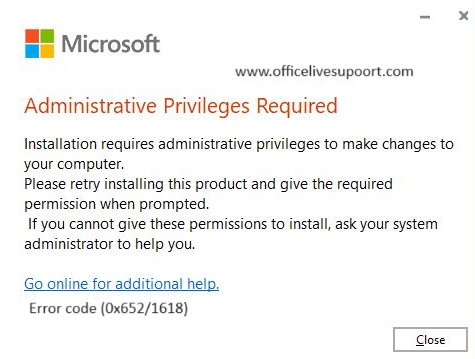What does Installation Error code (0x652/1618) mean?
Installation Error code (0x652/1618) pops up when you’re trying to install something on Windows. It means another program is already installing so your new install has to wait. This error has to do with the Windows Installer service, which looks after software installations.
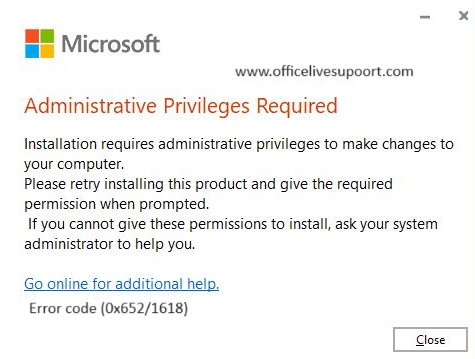
Why does error code 0x652/1618 pop up?
This error code 0x652/1618 can happen for a few reasons:
Stuff Installing: Your PC might block new installs if other programs are already installing behind the scenes.
Windows Installer Issues:New installations can get messed up if the Windows Installer service isn’t working .
Unfinished setups: Old installs that didn’t complete can block some things your PC requires, which prevents new setups.
How to Fix Office Setup Error Code (0x652/1618):
To solve this issue, try these steps to fix 0x652/1618:
1. Check for Other Programs Installing:
The program you want to put on might just need extra time to finish. Give it a moment and try again after any other stuff that’s setting up is done.
- Stop Other Programs from Installing: If you can, try to end anything else that’s setting up through the Task Manager:
- Press Ctrl + Shift + Esc to open the Task Manager.
- Go to the “Processes” tab and look for programs that seem to be doing installations (like msiexec.exe).
- Click the right mouse button on it and pick “End Task”.
2. Restart Your Computer:
Turning your PC off and on can fix problems with stuck installations and get rid of temporary files that might be causing issues.
3. Check out the Windows Installer Service:
See if the Windows Installer service is running:
- Press Win + R, type services.msc, and hit Enter.
- Find “Windows Installer” in the service list.
- If it’s not already running right-click it and choose “Start”
You can also pick “Restart” to begin it over
4. Clear Temporary Files:
Getting rid of temp files can fix problems when installing stuff:
- Press Win + R, type %temp%, and hit Enter.
- Get rid of all the files and folders in the temp folder that pops up.
- Try Running Installation as Admin:
- Give it a go with admin rights:
- Right-click the setup file.
- Choose “Run as administrator” from the menu that pops up.
5. Install in Clean Boot Mode:
To cut down on other programs interfering, set up in a clean boot:
- Press Win + R, type msconfig, and hit Enter.
- In the System Configuration window, go to “Services”, check “Hide all Microsoft services”, and click “Disable all”.
- Go to the “Startup” tab and click “Open Task Manager”.
- Turn off all the startup items.
Close Task Manager, hit “OK” in the System Configuration window, and restart your computer.
Conclusion:
Finally, if you are still not able to resolve this Installation Error code (0x652/1618) We recommend you to Chat with our experts. I am sure they will help you resolve this issue. If you like to see the procedure for support, to clarify, you may ask the Tech Available online.
Click here to visit our tech expert to clear your problem Chat with us for more Technical Support.
0x652/1618Error Code (0x652/1618)Installation Error Code (0x652/1618)Microsoft Office Office Installation Error Code (0x652/1618)Office Installation Error Code (0x652/1618)